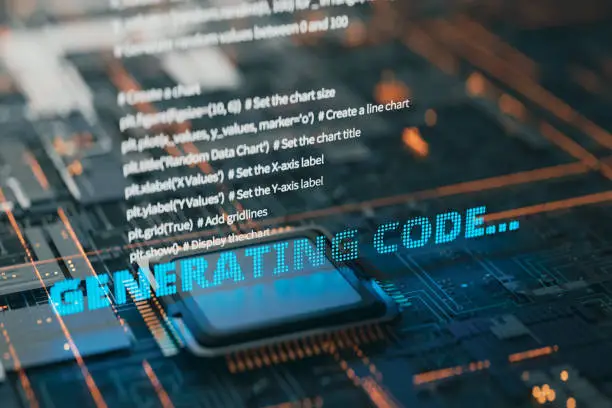If you’ve ever wished for an easier way to connect ChatGPT with Microsoft Word, you’re not alone. Setting it up is easier than you think, and once connected, it can help you brainstorm ideas, rewrite paragraphs, correct grammar, and even create full drafts without leaving your document. In this guide, I will show you easy ways to connect ChatGPT with Microsoft Word, whether you are using the desktop version or Word Online.
Why You Should Connect ChatGPT with Word
Imagine typing up a report and instantly asking for better phrasing. Or requiring a quick outline for an essay and receiving it without opening a browser. By integrating ChatGPT into Word, you can save time, improve your writing quality, and maintain focus.
This setup is perfect for:
- Students writing papers (Read this for compliance)
- Professionals creating reports
- Bloggers drafting articles
- Anyone who writes often and wants a smoother workflow
How to Connect ChatGPT with Microsoft Word
Here are the best ways to get ChatGPT working inside Word without any complicated setup:
1. Install a ChatGPT Add-in from Microsoft Store
Microsoft’s Office Store offers add-ins that let you chat with AI right inside Word.
Steps:
- Open Word and click Insert → Get Add-ins.
- Look for ChatGPT tools such as “Ghostwriter” or “AI Writer”.
- Install the add-in and follow the connection instructions (some may ask for an OpenAI key).
- Once installed, you’ll see a side panel where you can generate text, edit sentences, or ask questions.
Tip: Choose well-rated add-ins to avoid bugs.
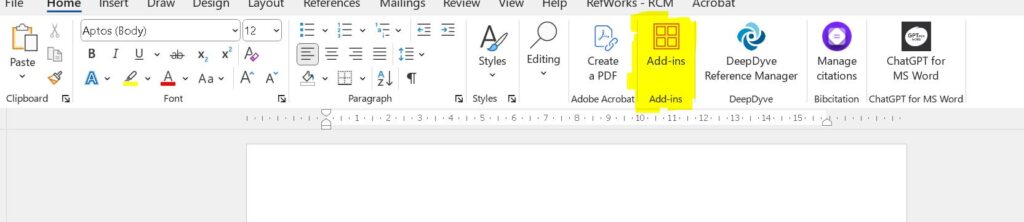
2. Use a Browser Extension (for Word Online)
If you work mostly on Word Online, browser extensions can help you bring ChatGPT into your writing space.
How to do it:
- Install a Chrome or Edge extension like Merlin or ChatGPT Writer.
- Open Word Online in your browser.
- Highlight any text and right-click to access AI suggestions.
- You can generate new content or improve what you’ve written.
3. Connect ChatGPT to Word Using API (Advanced)
For those who want a fully custom solution, you can create a macro inside Word that talks directly to ChatGPT through OpenAI’s API.
This method is more technical but offers total control.
You’ll need:
- An OpenAI API key
- Some basic VBA coding knowledge
You can build custom tools inside Word, like a “Rephrase this paragraph” button or a “Generate next paragraph” tool powered by ChatGPT.
Quick Things to Keep in Mind
- Review everything. AI can speed things up, but human judgement is still crucial.
- Protect your data: Avoid sharing sensitive information with AI services.
- Use trusted tools: Only install add-ins or extensions from verified sources.
Final Thoughts
Connecting ChatGPT with Microsoft Word isn’t just possible—it’s incredibly easy once you know how. Whether you install a ready-to-use plugin or set up a custom link through the API, the boost to your creativity and productivity will be instant.
Writing smarter (and faster) is just a few clicks away.
Frequently Asked Questions (FAQ)
1. Can I use ChatGPT directly inside Microsoft Word?
Yes, you can. By installing a ChatGPT-based add-in or using a browser extension, you can access AI writing help directly within Microsoft Word without switching apps.
2. Is there an official ChatGPT plugin for Word?
Currently, there is no official OpenAI ChatGPT plugin for Word, but trusted third-party add-ins like Ghostwriter or other AI writers are available through the Microsoft Office Add-in Store.
3. How do I connect ChatGPT to Microsoft Word without coding?
The easiest way is by installing an add-in from the Microsoft Office Store. These add-ins are simple to set up and require no coding knowledge.
4. Can I use ChatGPT with Word Online?
Yes! If you use Microsoft Word in a browser, you can integrate ChatGPT through browser extensions like Merlin, ChatGPT Writer, or similar AI assistants.
5. Do I need an OpenAI API key to connect ChatGPT to Word?
Only if you are setting up a custom integration with the OpenAI API (for advanced users). If you are using a simple add-in or extension, it should connect automatically without requiring a personal API key.
6. Is it safe to use ChatGPT with my documents?
Using reputable add-ins and extensions is generally safe. However, avoid sharing sensitive or confidential information with any AI tools, and always review AI-generated content before using it.
7. Can ChatGPT help me rewrite and edit documents inside Word?
Absolutely! Once integrated, ChatGPT can suggest rewording, tone improvements, and grammar corrections or even generate full paragraphs based on your prompts—all inside your Word document.
Mathew Otu, a tech blogger with over 15 years of experience, has been sharing insights on emerging technologies, mobile apps, and digital solutions since 2008. He has also contributed to Android app development projects focused on monitoring worker and driver stress levels. Known for his positive perspective, He lives in Nottingham, England, exploring the ever-evolving tech world.