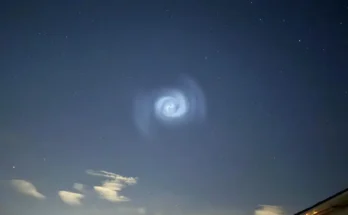Phone batteries draining fast can be frustrating, and many people have lost important files or documents due to sudden battery failure. The battery, as we all know, is an essential part of a phone since it powers the device. When the battery becomes very weak, the phone’s usefulness diminishes, as it becomes inconvenient to deal with a device that frequently shuts down. This post will reveal some major reasons why phone batteries drain quickly and suggest what to do when a phone battery drains fast. Below are some major contributors to battery draining.
1. Background Apps Consuming Power
A series of mobile applications, both inbuilt and downloaded, runs in the background, draining the battery and consuming mobile browsing data even when the applications are not in use. Major culprits include social media applications, messaging services, home and lock screens, and system processes, which regularly update automatically. Combined, these background activities can cause significant battery discharge or drain.
Solutions to Background Apps Power Consumption
Solving this problem depends on the model of phone you are using. First, you need to identify the applications draining your battery. Checking this process may vary depending on the type and model of phone you are using (either iOS or Android).
For iOS (Apple iPhones): Go to Settings >> Battery and scroll down to view the applications and their battery consumption percentages. To disable applications background refresh on iPhones, you need to go to Settings >> Apps and click on individual applications and toggle off Background App Refresh.
For Androids: To identify the applications consuming battery in the background on your Android phone, go to Settings >> Battery >> Battery Usage. There, you will see all the apps and their corresponding battery consumption. To disable an application’s background consumption, go to Settings >> Battery >> Background power consumption management, click on the individual app, and select Restrict background power usage.
Tips: In case you cannot find these settings on your mobile phone, search within Settings using the keyword “battery” to view the applications consuming your battery. This method works for both iPhones and Android devices. Secondly, to stop background apps from running, Android users can search for “Background Power” and select the most relevant search result. iPhone users can search for “Apps,” though this is usually easily found in the Settings menu.
2. High Screen Brightness and Refresh Rate
Screen brightness is a major contributor to battery drain, and it can even cause mobile phones to heat up, which reduces battery life. Fortunately, screen brightness can be automated through the settings, allowing it to adjust automatically based on the ambient environment. For example, under direct sunlight, the screen becomes very bright, leading to increased energy consumption. Conversely, in dark environments, the screen dims, helping to conserve battery life.
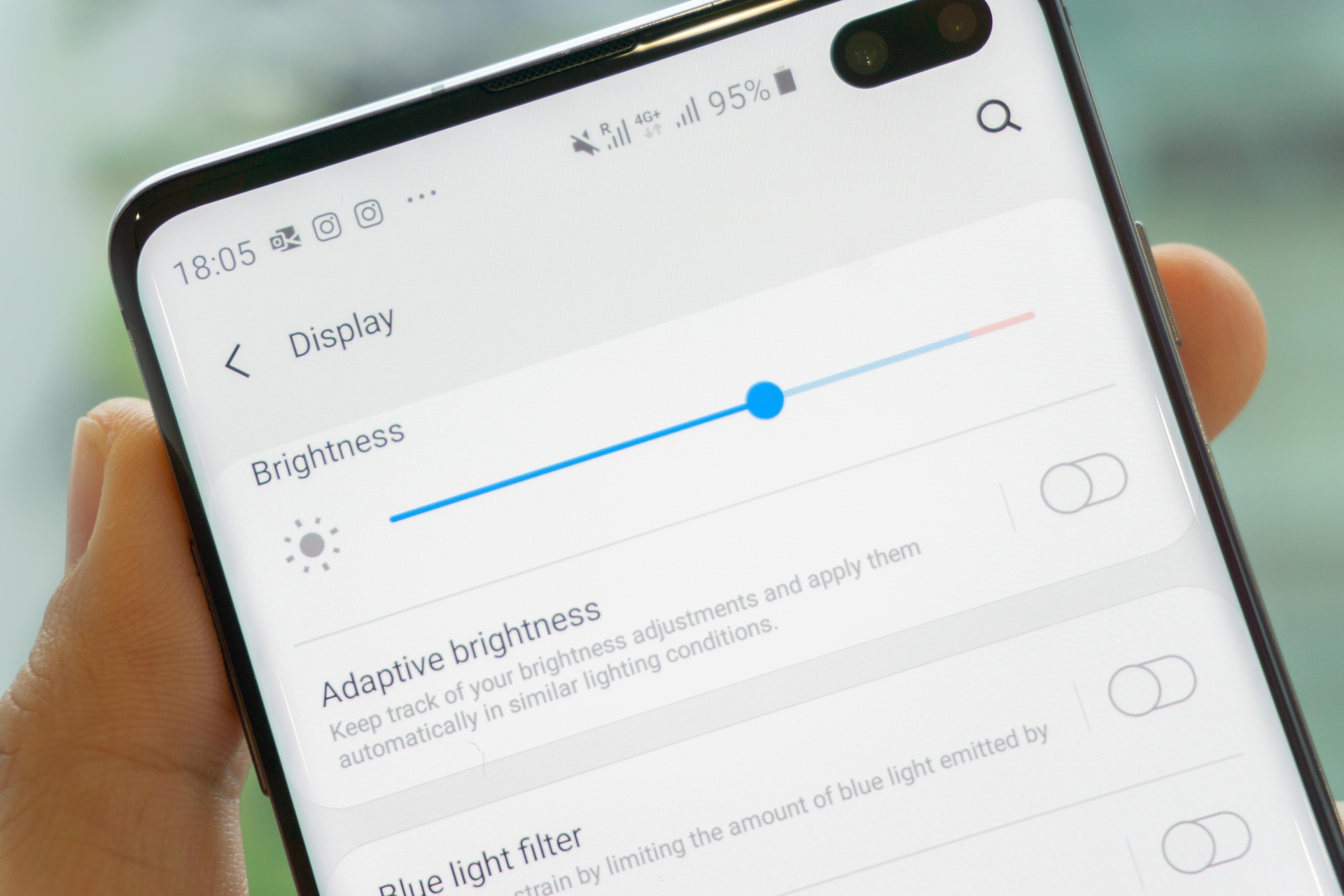
3. Poor Battery Health
Battery health decreases over time, much like how humans age. It may sound humorous, but after two years of proper use, your battery’s health capacity will likely reduce to 70-80%. When battery health is significantly degraded, optimisation techniques may have limited effectiveness. Therefore, knowing when to replace your battery is crucial. Often, people take their phones for repair without attempting to troubleshoot the problem themselves, and the issue might simply be a failing battery.
Solution to Identifying Poor Battery Life:
For Android, you can try *#*#4636#*#* to see if you can find battery life information. If it is not available there, do not worry, as not all devices have this feature. You will need to download a third-party application such as DevCheck or AccuBattery from the Google Play Store. For iPhones, go to Settings >> Battery >> Battery Health and check your battery health and maximum capacity.
4. Location Services and GPS Overuse
Applications such as Google Maps, Uber, Bolt, and others that use Google Maps also contribute to battery drain. While these applications are often essential, they do contribute to battery drainage. However, it’s unnecessary to have them running when they’re not needed, such as when you are at home. Keeping them running even while you are sleeping overworks the battery, which has significant effects on its lifespan. battery.
To prevent apps that use Google Maps from running in the background, follow the steps outlined in the “Background app” section above and allow data usage only when the apps are in use.
5. Push Notifications and Auto-Syncing
We often enable push notifications from websites, and these notifications can be a significant distraction and contribute to battery consumption. Auto-synchronisation can also consume battery, and while its consumption may not seem large, it does contribute to overall battery drain if not managed properly. Frequent push notifications and auto-syncing for email, cloud storage, and apps continuously use power.
To mitigate this problem, unnecessary push notifications and auto-synchronisation should be disabled. For push notifications, disable the notifications you do not wish to see or consider excessive. Auto-synchronization, while often necessary, does contribute to battery consumption.

6. Weak or Unstable Network Connection
When a phone struggles to find a Wi-Fi or cellular signal, it works harder, consuming more battery. A weak internet connection forces your phone to work as hard as it does when browsing the internet with many high-quality images. To resolve this, switch off your network data signal whenever you notice a poor and unstable network.

7. Overcharging and Heat Exposure
Charging your phone overnight or exposing it to excessive heat can weaken its battery over time. Using your phone for demanding tasks like watching movies or playing games while it’s plugged in is detrimental, as it significantly affects the battery and its lifespan. It’s also advisable to unplug your phone before sleeping, as overcharging can seriously damage the battery.

Key Points to Solving Battery-Draining Issues
1. Check Battery Usage
- Go to Settings → Battery → Battery Usage to identify apps that drain the most power.
2. Restrict Background Apps
- Go to Settings → Apps → Select an app → Battery Usage → Restrict Background Activity.
- Use Battery Saver Mode in Settings → Battery.
3. Adjust Display Settings
- Lower brightness and disable adaptive brightness in Settings → Display.
- Reduce refresh rate if using a 120Hz display.
4. Turn Off Unused Features
- Disable Bluetooth, 5G, NFC, and Always-On Display when not in use.
- Turn off Google Assistant’s always-listening feature.
5. Optimize Location Settings
- Go to Settings → Location and disable GPS when not needed.
- Change location mode to Battery Saving.
6. Use Dark Mode
If your phone has an OLED/AMOLED screen, enabling Dark Mode can reduce power consumption.
7. Avoid Fast Charging All the Time
Fast charging generates more heat, which can degrade battery health faster. Use it only when necessary.
Conclusion
Battery drain issues are frustrating, but with the right settings and habits, you can extend your smartphone’s battery life significantly. iPhone users should focus on battery health, background apps, and location settings, while Android users can benefit from customizing battery usage settings, display adjustments, and app restrictions.
By implementing these fixes, you will enjoy longer battery life and fewer midday charges! Have any personal battery-saving tips? Drop them in the comments below!
Don’t forget to check back for more updates Here
Official support pages:
- Apple’s Battery and Performance—for iPhone users to check battery health and get support.
- Android Battery Saver Tips—for Android users seeking tips on improving battery life.